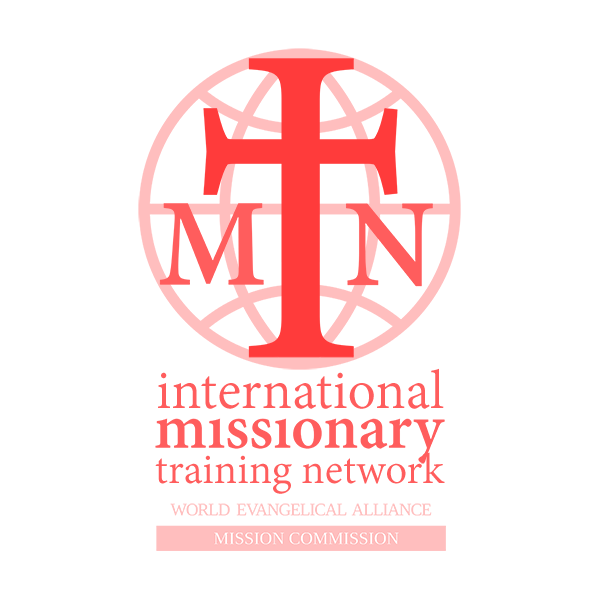Stand firm, let nothing move you. Always give yourself to the work of the Lord, knowing that your labour in the Lord is not in vain. (1 Cor 15:58)
We refer all trainers to the two Bulletin articles by Dr Kate Wiseman of All Nations Christian College on delivering missionary training through online learning - Issues 4a and 4b.
If you would like to listen to the recordings of some of the online IMTN conversations about online training, please e-mail Dr Kate Wiseman at This email address is being protected from spambots. You need JavaScript enabled to view it.
Many are using Zoom and other platforms which enable face-to-face discussions with multiple people.
Online IMTN Zoom meetings on training
We recently held two meetings on Zoom about training missionaries online. If you would like to talk to one of us one-to-one about putting your training online please get in touch (see the Contact Us page). Online learning raises theological and philisophical dilemmas as well as practical questions. Others have thought through these things before and are happy to share their thoughts.
Kate Wiseman - who works at All Nations Christian College in the UK. Kate has been involved in missionary training online for more than a decade. Her doctoral study was in online learning.
Mark Hedinger - who leads CultureBound out of Portland, Oregon, USA and in the last two years has successfully shifted their intercultural training online.
Bennie Wolvaardt - Co-founder and CEO of Veritas International, based in Perth, Australia, at the forefront of competency-based theological training and most recently has been shifting their MA programme online, including establishing online libraries.
Ruth Wall - Long time trainer, residential and online, and currently delivering a four-month online training for a group of leaders across Central Asia using the free g suite classroom.
Points shared at the Zoom Webinars
Experience of organizations using online media
All Nations Christian College in the UK began in 2008 with a 4 week Express course and then started the 12 week Explore course which are done in students’ own time. They use a workbook which is filled in and sent to tutors. They then started an online Masters programme. Having started with Moodle, they are now using Zoom to connect in what they believe is a very enriching online programme. Covid 19 has meant that they have live classes in the undergraduate programme as well.
CultureBound is using Zoom calls 5-10 times each week.
Redcliffe College has been offering its Masters programme by distance learning for 8 years. It has now started to use Zoom.
Belfast Bible College in Northern Ireland is moving rapidly to Microsoft Teams supported by Moodle for both its undergraduate and Masters programmes.
WEC International in Australia are starting to do their own online programme – but are usually plugging people into existing training.
Veritas International – church based training in 40 countries – from introductory to MA level. Competency based training.
Grow 2 Serve in the USA is using blended learning and online training. They serve about 10 organizations – sometimes prefield and sometimes ongoing training. One week to 8 week long online courses, mostly asynchronous. They also provide text support and design of courses. They have been involved in online learning with Moodle since 2006. "In Context, In Community, Convenient".
SEAN International – TEE provider – coordinating with partners across Asia – usually by Skype. Putting materials into a digital format. Trying to put material onto smartphones, not necessarily using the internet – because of security.
Campos Blancos training centre in Argentina has developed an online Masters programme, using adult learning principles and online resources, tailor-made to each learner using competencies.
ProMETA in Costa Rica is running a new online programme aiming to strengthen the Latin American missionary movement. Each faculty member has to be a “Guide on the side” rather than the “Sage on the stage”. It does not impose the training – rather the student decides what is needed. They ask, "What do you need to be in three years’ time – that you cannot do now?" and develop a training plan according to this.
A mission leader in Asia has been using Google – the G Suite - and finds it very basic but very useful (there are many options besides Zoom - see below). They combine reading and using Google hangouts. They pray together. People are engaging with others and no longer feel isolated. They are putting into practice the topics they are considering.
General advice on using the internet for training
- A Ugandan bishop once stated, "Mission must have a human face". The same is true in training. However we use technology, there must be a human face. Take a step to engage. Help people join in and interact with one another – we are real people – not two dimensional.
- Zoom and similar systems are part of a "Virtual Learning Environment" (VLE) or "Learning Management System" (LMS). For example, one can ask students to pull up video clips. Other components of such as system are Moodle which is Open Source and can be introduced without massive expense.
- Online learning is not just an extension of classroom teaching.
- Polls, Quizzes, Moodle Forums and the Chat facility greatly aid interaction.
- Use equipment that requires low maintenance. Missionary trainers cannot usually afford expensive equipment - simple microphones and a relatively simple web camera. Think small scale to begin with. For example, one college had problems with an echo and could have purchased sound-dampening panels, but used old duvets on a curtain rail which functionied just as well. Try not to be too ambitious - and keep it simple. Think creatively how you can good enough. Start small with what you think you can do, and then think of expanding. What can be done on the lowest tech possible? The question of access is very important - can people afford it and have access to suitable equipment?
- Putting the notes online could save time, but that would not be a good learning experience. If you are too busy, think of people who could help from a voluntary perspective. One college's team is 90% volunteers. Encouragement but a warning that it takes time and is an effort, but results are well-worth it.
- Harness the wealth of online resources some of which is being given free for a temporary period during this crisis time.
- Share resources and work together with trainers in other places who have fewer means.
- How much screen time in a single day is bearable for students? 7 hours is too much on the screen, but is acceptable in the classroom intensive sessions. Do not try to communicate too much in one session. People need good breaks between sessions. In a virtual environment we cannot walk around or have 2-4 hour blocks, so, to maintain interaction, try to set up recurring meetings – several shorter sessions being better than one long session. Present one “small idea” online, then come back for interaction and application. "Less is more".
- The issue is how to be creative - not just a talking head. Use animations, screen sharing, use of software and apps.
- Think medium to long term as well as next week.
- Many classroom activities are not the best way to learn anyway. Remember the best practices for helping adult independent learners. Go forward in small stages and make sure that people have grasped things. Use competency-based outcomes.
- Go back to core principles - that missionary training is an equipping, discipling process - a Kingdom work. There is usually a large drop-out rate in online learning - but what keeps people going are relationships. People need to feel part of the group - that the trainer is praying for them. The relationship is more important than ever.
- Relationships are important. What appear like "small things" are vital: such as asking how their family is doing, or what is going on in their neighbourhood, sharing prayer requests, praying with our students, asking them to pray for one another. All these reinforce personal connections. Learning is no just cognitive, but spiritual, emotional too. How can we position ourselves as guides, coaches, reference librarians, and cheerleaders?
- Person-to-person contact very important. If this is not possible, add a person who can interact with trainees locally.
- Use both synchronous (e.g. streamed) and asynchronous (e.g. e-mail) means of communication.
- Reading material and writing essays and articles.
- Use breakout groups - have as many levels of participation as possible.
- However, remember that some cultures are not comfortable being in a small group or being "picked on" to contribute. Say, "Is there anyone else from another culture who would like to share what would happen in their particular context?"
- A comfortable virtual space helps put people at ease and this aids learning. It is worth exploring different possibilities in creating a comfortable physical and virtual space.
- Vary what is being shown on the screen - sometimes showing all participants at the same time. It helps students to see others engaging, and the facilitator can see if someone appears confused. It also helps trainees feel involved.
- Use the green "Share screen" button. There are various options - and also a small button saying "Share computer sound" - it is very important to click this. One can also click on "Optimise screen sharing for video" - but this is not always necessary.
- It is good to have an administrator as well as a teacher in the meeting - though this adds to the cost - but students in lower cost economic areas can be paid to do this, or a volunteer can help.
Using Power Point and other slides
- Use large fonts - because some people will be using mobile 'phones etc., but keep text to a minimum
- Overcommunicate in some areas - as it is less easy to back up in an online setting
- Put contact information for that group of people - continually repeat it, so that people can contact one
- Remind people where we are in the flow of the teaching - as each slide can appear a new world
- If using slides, set up the deck of slides ahead of time and put the deck on Desktop so everything is ready. If you need to make changes, use Chat to communicate those, rather than trying to change the slides in the middle of a meeting.
- It is useful to have dual monitors so one can have Power Point on one monitor and the class on the other. This makes for a much smoother experience as we can monitor both sides at the same time. Alternatively, you can connect twice - once as facilitator and another time as a student, so you can see what the students are seeing - for example what one looks like on the student's screen - whether one is too high or too low.
- Reduce image resolution for slides - so that they load more quickly, and do not use animations which might cause buffering.
- Some students like to receive the PPT themselves
- When buying a laptop or other computer, make sure you have a lot of memory to handle the data transfer
- It is not easy to have the slides on the screen as well as the speaker, but this would be the ideal. Splitting the window is not as easy on Mac as a PC.
Security
- Security is an issue for many missionary trainers.
- It is said that Zoom has servers in at least one repressive country. Text can be encrypted end-to-end, but Zoom offices have access to the video content, so is not secure. See https://theintercept.com/2020/03/31/zoom-meeting-encryption/?utm_source=roundup and also https://www.nytimes.com/article/zoom-privacy-lessons.html?utm_source=roundup.
- If communicating with people who are in sensitive situations, set protocols on not naming locations or people, unless this is agreed. If we are intentional about putting the security in place within that platform, then we are prepared.
- Use passwords for meetings - they are now the default in Zoom - but do not share them publicly.
- Accept only authenticated users - who have Zoom account
- Mute participants on entry - so that they cannot interrupt, and can be cut out if necessary.
- Turn off Chat.
- Play a sound when participants join or leave - to see if they should be there.
- Participant video is off by default.
- Turn off file transfer - because there is no anti-virus in Zoom.
- Disable screen sharing for users - so only hosts can share.
- Have a waiting room for participants before the meeting.
- All this is to ensure that only ourselves are in the conversations.
- BUT - there is a dilemma - we want interaction - so it is good to use Chat as that enriches prayer and interaction. One institution switches off the chat for 1st and 2nd years of students, but opens itfor final year and graduates. Banter was extremely distracting if students are just talking about something trivial. The same is true about screen sharing. Balance security with engagement. If Chat is turned off, there is always the possiblilty that trainees would just switch to WhatsApp to share comments.
- Link to an Evangelical Alliance article about security
Alternatives to Zoom
-
Secure alternatives to Zoom (though less easy to use and with fewer features)
- Wire Pro which is secure user to user, not just user up to the server). https://wire.com/en/products/pro-secure-team-collaboration/ Wire Pro can only have 4 video users at once or 10 simultaneous audio users. One paid Wire Pro user (currently US$5 per month) can invite up to 9 external guests for a totally-encrypted audio call (3 guests for a totally-encrypted video call). There are Wire Pro apps for Windows and Mac which include screen sharing.
- Jitsi. https://jitsi.org/ Jitsi is basically free. One can use it even without an account - at https://jitsi.org/jitsi-meet/ and open a meeting. Video calls are possible with up to 30 users. It is true end-to-end encryption. Jitsu even give away server copies to install on your own server in your own data center. (Thanks to Brigada for this information - <https://brigada.org/2020/04/05_28770?utm_source=mailpoet&utm_medium=email&utm_campaign=Brigada-2020-03-22+on+2020-03-25>
- Other possibilites: Google’s Hangouts, Cisco’s Webex and FaceTime for Apple devices. These products are not as simple to use as Zoom, but they may be more secure. See https://9to5mac.com/2020/04/01/10-zoom-alternatives-more-secure-video-calls/
- For many years Theological Educationi by Extension (TEE) organisations have been offering courses for places with little or no access to internet.
- Let us not forget telephone and the post.
Other resources for online teaching
- Anyone can set up courses on www.learnnn.com which is wants to make resources available online. These can be offered free of charge.
- Biblical Missiology - University Level Programme by Robin Daniel - this course is free and can be taught by anyone.
- Some cross-cultural learning resources have been collected from some 30 partners on www.missiontools.org. Some are free and some are for purchase.
- As libraries are inaccessible to students - here are some resources for studying the Bible:
- https://www.logos.com/basepackages - basic package is free and discounts on other packages
- The STEP Bible https://www.stepbible.org/ produced by Tyndale House, Cambridge, UK
Pdf-XChange Viewer for Windows
- PDF-XChange Viewer is a free PDF viewer for Windows that allows you to anotate PDF files - putting text on the screen and then marking it. This helps to avoid the "talking head" and encourages sharing and interaction among students - for example marking the structure, meaning indicators and adding notes. Click to open the PDF-XChange Viewer download page.
- An instrutional video: how to use PDF-XChange Viewer for Exegesis
- Download and import the following settings file into PDF-XChange Viewer to get preset colours etc: defaultPDF XChange Viewer Settings for Veritas (12 KB)
- Apple Mac users can use the Preview program that comes pre-installed on a Mac. This link provides support from Apple on how to use Preview to edit PDF files.
- Free NT software and app: ScriptureDirect.com - new Interlinear Greek-English NT translation with the Louw/Nida lexicon integrated ScriptureDirect is available free on PC, Mac, smart phones and tables (Apple iOS and Android). Links to the different app stores and downloads for PC and Mac are provided on the ScriptureDirect website.
- A biblical exegetical curriculum using this is available to buy from Veritas International (www.veritascollege.org).
Other Resources on the Use of Zoom in General
A written quick start guide: https://itld.psu.edu/training/participating-zoom-meeting-quick-start-guide
Helpful video on how to set up a Zoom meeting: Click here
4 minute video for getting the best out of video church meetings https://vimeo.com/401232380?ref=fb-share&1
Official Zoom Getting Started Page
Zoom Video Communications Training
Kindly provided by the media team of Crossway Baptist Church in Australia - www.crossway.org.au
Part 1: https://youtu.be/arLqpiD41Kc
Jump to the timestamp below for the following topics...
00:07 What is Zoom?
01:00 Installing Zoom
03:00 Scheduling a Zoom meeting in Microsoft Outlook
03:40 Generate or join a Zoom meeting from a Zoom account
04:20 Setting up a Zoom account screen overview
10:00 Zoom Interface Basic Overview
12:10 Screen sharing in Zoom
15:00 Recording Zoom meeting
15:30 Zoom Chat Feature
17:15 Helpful Tips & FAQ
A step by step walkthrough of Zoom
Zoom Video Communications Training Part 2 - Basics 1 Walkthrough
Walkthrough Zoom Basics Part1
00:20 Setting up a free Zoom account
01:50 Run a test meeting
02:00 Testing your audio and microphone
03:05 Testing your camera
03:35 Basic video and audio settings/preferences
04:46 Muting your microphone
06:25 Share screen basic preferences
06:45 Virtual Background quick look
Zoom Video Communications Training Pt 3 - Basics 2 Walkthrough
00:08 Zoom Account Basics
02:26 Add Microsoft Outlook Calendar Zoom Plugin
02:50 Schedule a Zoom Meeting in Microsoft Outlook Calendar
05:49 Preparing for a Zoom Meeting
07:42 Accessing the scheduled meeting from Microsoft Outlook
Zoom Video Communications Training Part 4 - Basics 3 Walkthrough
00:07 Using the Zoom Client Desktop Application
00:12 Downloading the Zoom Client Desktop Application
00:25 Zoom Client Application Interface Basics
01:32 Zoom Client Chat 02:48 Zoom Meetings
03:05 Start, join or schedule a Zoom meeting using the Zoom Client Desktop Application
Walkthrough training video Part 5 for Zoom featuring the ‘Waiting Room' feature
00:12 Set up & host a meeting with the ‘Waiting Room’ feature
01:30 Schedule the meeting through MS Outlook
02:48 Participant’s view of Waiting Room
03:57 Join a meeting through MS Outlook
05:45 Manage Waiting Room Guests
06:40 Speaker and Gallery View Options with meeting examples
08:24 Virtual Backgrounds
Zoom Video Communications Training Pt 6 (Breakout Room Feature)
Breakout rooms are a great way of creating a smaller meeting space separate to the main Zoom meeting for your participants to facilitate small group discussion or training.
00:13 How to use the 'Breakout Room' Feature
00:18 Assigning people to a breakout room
01:26 Adding breakout rooms
02:04 Opening breakout rooms
03:18 Asking meeting host for help in a breakout room
04:20 Send a message to breakout rooms
04:52 Closing breakout rooms
Zoom Video Communications Training Part 7 (Recording Feature)
00:07 How to use the 'Record' feature in Zoom meetings
00:24 Set up and prepare to record a Zoom meeting
01:55 How to check your PC or Mac has enough storage for a recording
02:52 Zoom Application recording preference settings
06:00 Zoom website recording preference settings
06:20 Cloud recordings06:53 Local recordings
08:58 Recording in a meeting (pausing and stopping recording)
11:11 Recording formats and sharing with your audience
For quick access to all future training videos, we are adding them to an unlisted 'Team Crossway' playlist here
https://www.youtube.com/playlist?list=PLbtY0Stjy0qMMnKadzeYqvp4gC1sZCa3m
Theological Education in General
ICETE (International Council for Evangelical Theological Education with forums to contribute stories, prayer, and resources and information about the ICETE Academy.
ICETE (International Council for Evangelical Theological Education Facebook page with interviews with Theological Education.
https://www.facebook.com/ICETE.edu/videos/3006281539625028/
Live Streaming Events
Live Streaming Guide: https://indigitous.org/live-streaming-guide/
General Covid19 Resources
https://covid.churcheshandbook.co.uk/
https://indigitous.org/ministry-from-a-distance-resources/
https://www.dropbox.com/sh/o1m59poaspuz86o/AAADZkb9HsGqH8gj0iTa0ILUa?dl=0
Resources from Christian Resources Exhibition UK